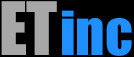Syntax
bwmgrLicense check-license
bwmgrLicense show-license
bwmgrLicense request-license orderID
bwmgrLicense request-license AUTH_CODE
bwmgrLicense replace-license
bwmgrLicense install-license
bwmgrLicense register-ip
bwmgrLicense register-backup
bwmgrLicense check-backup
check-license
check -license shows your license key and pulls down the registration info from the ET license server.# bwmgrLicense check-licenseshow-license
show-license will display your license information currently installed on the sytem# bwmgrLicense show-license# bwmgr_license start testStop
Stopping the ET/BWMGR is not normally necessary, but when you are installing a license and have a running demo or test license, you will need to issue a stop command, and then start. You can also do this from the ET/BWMGR GUI.bwmgr_license stoprestart
If the BWMGR is running and you want to apply a new license, you can use the restart command. restart is the equivalent of doing a stop and then a start without any time gap in between. Note that if the new license fails to start, the BWMGR will be stopped when the command completes.bwmgr_license restartLicense Requests
If you do not have the License section in you ET/BWMGR GUI, you will have to generate the request file and install your license manually on the command line.When ordering a license or requesting a demo license, you must first generate a license request file and send it to us. You can generate a request file by running the utility as follows. This command will output the name of the request file.
# cd /usr/bwmgr# bwmgr_license license-requestBWMGR_LICENSE_REQUEST.#########This will create a file named BWMGR_LICENSE_REQUEST.########, the contents of which we will need to issue the license. To print the license request,
# tail BWMGR_LICENSE_REQ*This will print the file name and the contents of the file. Send the entire output, including the file name, and the "##############" lines, and post it on your sales or support ticket. When we receive your license request, we will send the license, which you will need to install in the following location:/usr/bwmgr/BWMGR_LICENSEBoth the BWMGR_LICENSE_REQUEST and BWMGR_LICENSE file should be installed in the directory /usr/bwmgr/.Once your license file is installed, you should stop (if running) and start the BWMGR - see above.
Register a Backup Disk
The first time you backup to a disk, you should register it as part of your system, which will allow the license to be used on the hardware. This only needs to be done once per backup drive. If you purchased an appliance with multiple hard disks, they are pre-registered.# bwmgr_license register-backup ada1Check a Backup Disk
The check-backup command will tell you if a disk is registered properly.# bwmgr_license check-backup ada1If the disk is properly registered, you will see the message "Backup Setup OK"