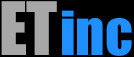Building a Software Appliance
Read about our Recommended HardwareInstalling a Bypass Card
All of our hardware appliances include a bypass card that allows you to take the system offline and will also bypass the unit in the case of a crash. If you want to be sure it’s going to work, you can buy a bypass card from us. You can also obtain one on your own, but it will require an activation charge to work with our drivers. Beware when buying used cards as most surplus resellers don't have the ability to properly test the cards. We've had customer obtain defective cards and it can set your deployment back for weeks while figuring out what's wrong.Out of Order Nics
A typical system will have 1 or 2 ethernet ports on the MB and an add-on card with at least 2 ports.If the ports are all the same driver (say igb) the ports will be scanned randomly by the OS. Ideally you’d like igb0 and igb1 to be on the MB and igb2 and igb3 to be on the add-on card. We provide a mechanism that allows you to map the MB ports to the first and 2nd devices so they are probed first by the OS.Suppse you plug in the 1st port on the MB and your system comes up like this
igb0 Down
igb1 Down
igb2 Up
IP: 192.168.0.74
igb3 Down
The port that you thought or hoped would be igb0 is actually igb2. While you could certainly leave the system this way, it might be a bit confusing. You’ll have to run the installer with this setup, but after you reboot on your hard drive you can fix the ports before you run bwmgrSetup.
Run the following comment to get the pci information:
# pciconf -l
igb2@pci0:2:0:0: class=0x020000 rev=0x02 hdr=0x00 vendor=0x8086 device=0x10a7 subvendor=0x1374 subdevice=0x0052
igb3@pci0:2:0:1: class=0x020000 rev=0x02 hdr=0x00 vendor=0x8086 device=0x10a7 subvendor=0x1374 subdevice=0x0052
igb0@pci0:3:0:0: class=0x020000 rev=0x01 hdr=0x00 vendor=0x8086 device=0x1521 subvendor=0x15d9 subdevice=0x1521
igb1@pci0:3:0:1: class=0x020000 rev=0x01 hdr=0x00 vendor=0x8086 device=0x1521 subvendor=0x15d9 subdevice=0x1521
There’s a lot more but these are the entries we care about. We want igb2 and igb3 to be igb0 and igb1. We need to add some entries into /boot/loader.conf or /boot/loader.conf.local to tell the system to scan the devices we want first. For that, we need the BSF (Bus, Slot, Function), which are the 3 colon separated numbers at the beginning of the entry. So for igb2 the numbers are 2:0:0 and for igb3 they are 2:0:1. We also need the device which is 0x10a7 in both cases. Once we have those numbers, we can add them to /boot/loader.conf.local:
hw.onboard_nic.1=“2:0:0:0x10a7"
hw.onboard_nic.2=“2:0:1:0x10a7"These entries will cause these 2 ports to be probed as igb0 and igb1 in this example. Make sure you get the numbers correct or it won’t work. You’ll need to do this on the console and check when you reboot.
Setting Up Bridging (Software Appliance Only)
The stock FreeBSD bridge is used to create a working connection for the Appliance when the BWMGR is not enabled. When there are no paths defined or the BWMGR isn’t running, data can pass through the system vie a bridge. The bridge interfaces must mirror the path; so if you have a path on ix0 and ix1, the bridge must also be set up on those interfaces.Configuring a Bridge manually
Configuring a bridge in FreeBSD requires the creation of a bridge virtual interface. While the OS allows for name flexibility, the ET/BWMGR requires that bridges be named bridge# where '#' is a number representing the bridge group number. Previous versions of the BWMGR used a special syntax to configure bridges, but in v8 you'll use the standard FreeBSD commands# ifconfig bridge0 createThe number of the bridge is also the bridge group number, which you'll need to add members to the bridge.To add members to a bridge, use the standard FreeBSD ifconfig commands:
# ifconfig bridge0 addm IFAC upThis example adds igb2 and igb3 to bridge0.# ifconfig bridge0 addif igb2 up# ifconfig bridge0 addif igb3 ffIf you need to assign an address to the bridge, you assign it to the bridge virtual interface bridge0 that you created rather than a bridge member.# ifconfig bridge0 192.168.1.25/24BWMGR v8 uses the standard FreeBSD bridge so you should refer to the FreeBSD Handbook for a full description of the options and settings.Once your brodge is configures and working, you should save a copy of the commands in /etc/rc.bridge startup file:
bwmgr rebuildbridging > /etc/rc.bridgeYou also need to enable the bridge in /etc/rc.conf with the following setting:etbridge_enable="YES"